Object Selection
Pan and Zoom
Moving
The sheet image is usually larger than the window where the sheet is displayed. You can move the display over the sheet using different means:
- By moving the scroll bars,
- By keeping the mouse left button pressed, and moving the selection point near a border of the display,
- By keeping both mouse buttons pressed, and dragging the image with the selection point.
Zoom
When modifying the zoom factor, the display will remain focused on the selected entities, if any.
It can be adjusted in the range [1:8 to 32:1] by several ways:
- By using the vertical slider located on the left side of the sheet window.
- By using the mouse wheel while keeping the CTRL key pressed.
- By using a rectangular "lasso" while keeping both the keys CTRL and SHIFT pressed. When releasing the mouse, the zoom will be adjusted so that both rectangle sides get fully visible.
- By using the predefined buttons
 and
and  ,
you can adjust the zoom according to the sheet's width or height, respectively.
,
you can adjust the zoom according to the sheet's width or height, respectively.
Selection of Objects
Selection modes
There are 3 selections modes available: glyph-based (the default), inter-based and section-based.
To switch from one mode to another, use the toggle menu item View | Switch selections,
click on the related toolbar icon or press F11.
The mouse-based selection works as expected, pointing to either glyph entities or inter entities.
A selected inter may display links to its related inter entities. The links appear as short straight lines in light green color. Images next to this paragraph depict:
- A tuplet glyph linked to its 3 embraced chords
- A note head connected to a stem and a slur
- Lyrics text with links to the linked chords
 |
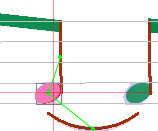 |
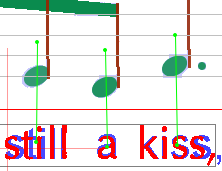 |
|---|---|---|
Multi-selection
A left-click in an entity area selects this entity (and deselects the entity previously selected if any).
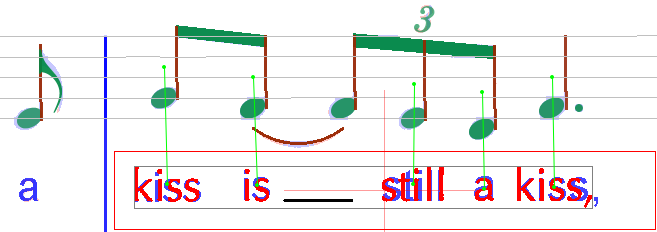
To select several entities:
Either, by dragging the mouse while keeping the SHIFT key pressed, use a rectangular "lasso" to grab all the entities whose bounds are fully contained by the lasso rectangle.
Or, select each entity, one after the other, keeping the CTRL key pressed. If you have selected an item that you did not want, simply click on it a second time and it will be de-selected. This can especially be useful when having selected several items using the "lasso" to then de-select items that are not wanted.
The red rectangle shows your selection frame, while the black one shows the really selected entities.